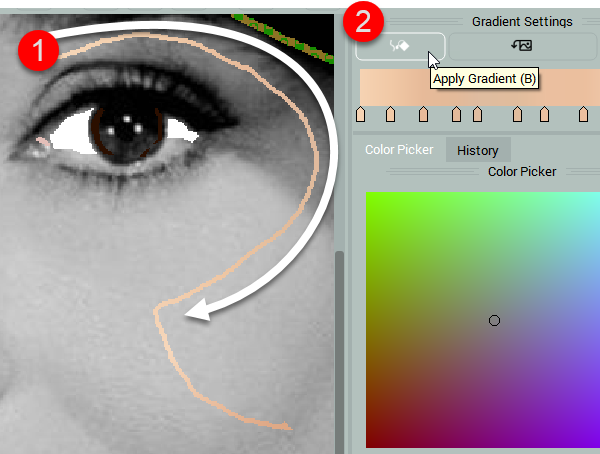In some cases, it’s almost impossible to manually compose the right combination of natural colors for coloring faces with just intuition and color palette.
To help you cope with this complex task, we have designed an advanced Gradient Capture tool. It enables picking live gradients from the color photos, saving you lots of the time.
NOTE: This tool is available in Pro Edition.
Step 1. Click the Show/Hide Gradient Capture Dialog button in Gradients Settings.
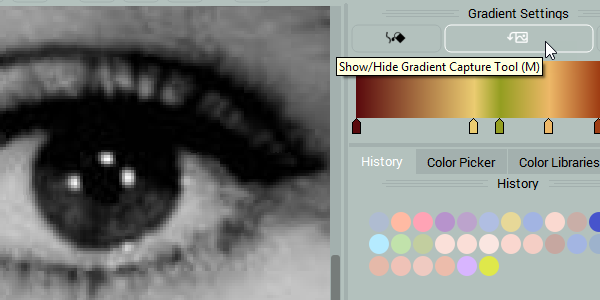
Step 2. Click Open Image and select the color image.
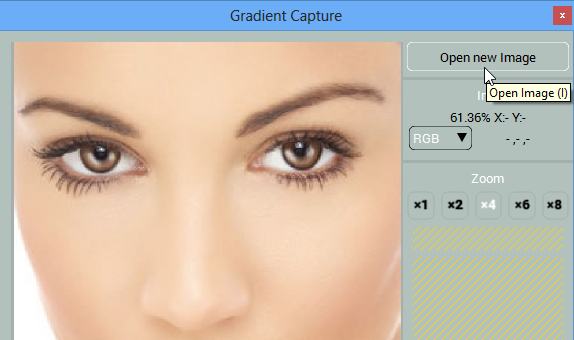
Step 3. Click the to set the pin onto the pixel with the color that should be added to gradient.
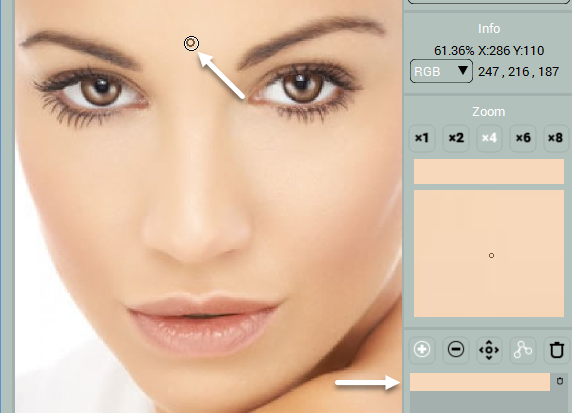
Step 4. Complete a gradient with a few more pins. Independent colors and gradient can be previewed on the right.
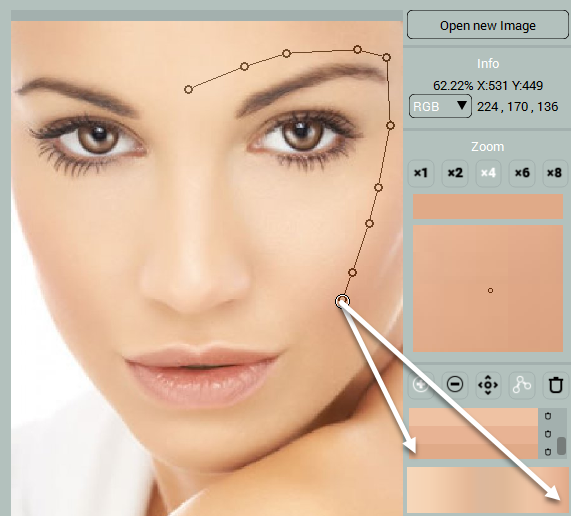
Delete Pins If you wish to delete color, switch to Delete Pin (2) and click the pin.
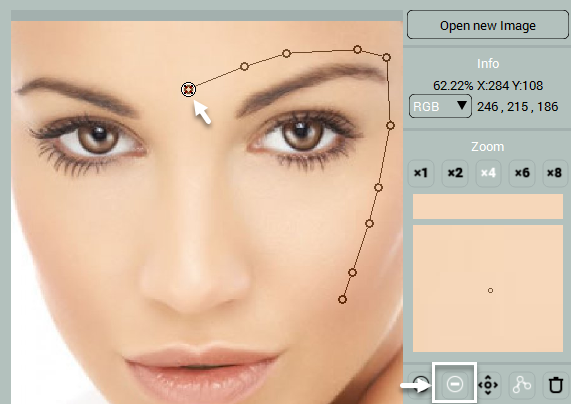
Edit Gradient If you want to visually edit the gradient, switch to Move PIns tool (3) and reposition one of the pins over to pin the new color.
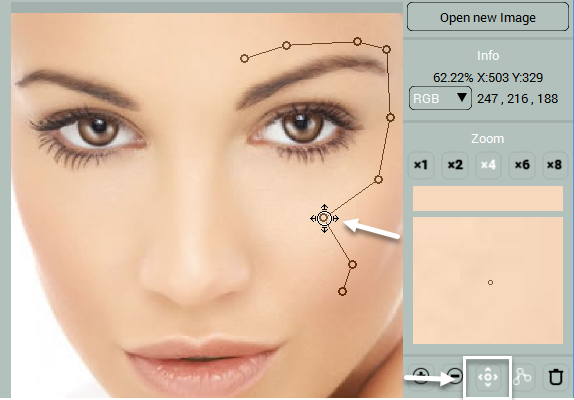
When you are done, click the Gradient Capture button or press (Ctrl+G / Cmd + G).
New gradient will show up in Gradient Settings.
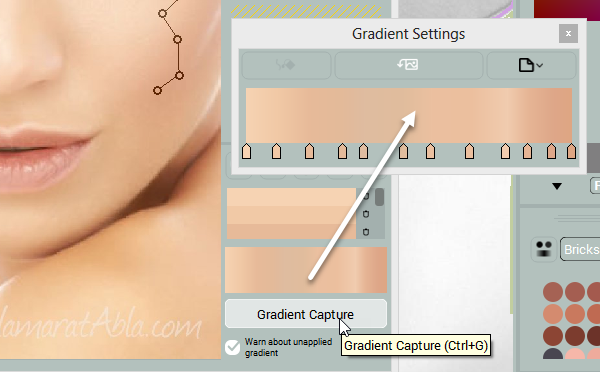
Apply Captured Gradient
After you captured a gradient, draw gradient mask following the route, in which you have set pins, while capturing the gradient. Click Apply Gradient (B) in Gradient Settings.