CODIJY supports the variety of file formats including the proprietary file types of CODIJY documents, libraries and masks, along with the popular image formats.
CODIJY File Formats
MGD – is the file format of CODIJY documents. The MGD file stores the image, masks, Color History and Document Information. CODIJY documents can be opened in CODIJY software across all supported platforms.
CML is the format of CODIJY Color Libraries. It allows creating and sharing your own libraries, importing CODIJY libraries created by other users and more.
CMSK is the file format of CODIJY Masks. You can export Masks from one document and export them into another document, e.g. the next screenshot of the same movie scene.
CML and CMSK files are also cross-platform.
Image formats
CODIJY imports the images and allows you to export the Result Preview to the files of the following image formats:
- JPG – Joint Photographics Expert Group
- JPEG – Joint Photographics Expert Group
- PNG – Portable Network Graphics
- BMP – Windows Bitmap
- PBM – Portable Bitmap
- PGM – Portable Graymap
- PPM – Portable Pixmap
- XBM – X11 Bitmap
- XPM – X11 Pixmap
- TIF – Tagged Image File Format
- TIFF – Tagged Image File Format
- WBMP – Wireless Application Protocol Bitmap Format
Open Document or Image
CODIJY lets you open CODIJY document (MGD file) or image in one of the supported file formats e.g. PNG, JPG or TIFF.
Option 1. Clicking the Open Document or Image icon in the Project Explorer.
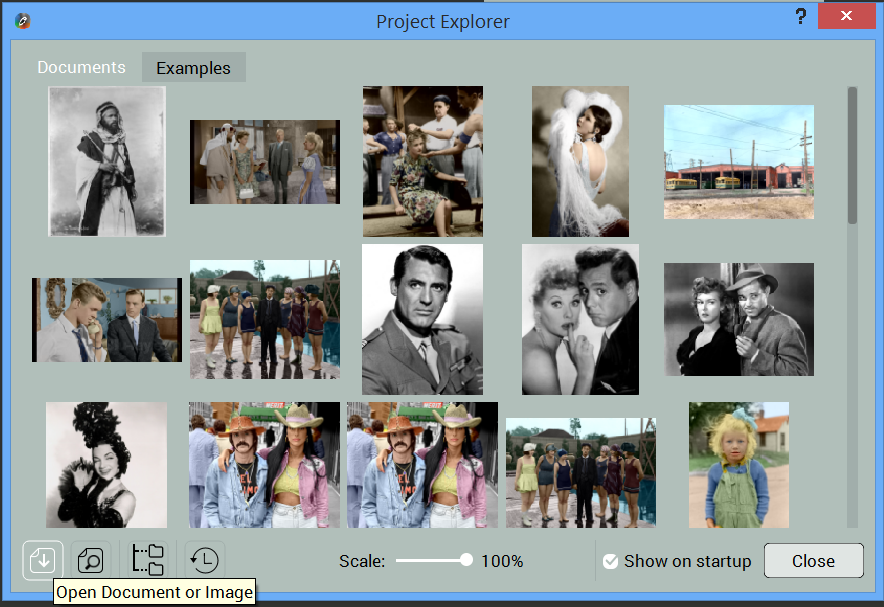
Option 2. Press Ctrl+O (Windows) / Command +O (Mac)
Option 3. Navigate to File -> Open Document or Image.
Option 4. Click the Open Document or Image button on the toolbar.
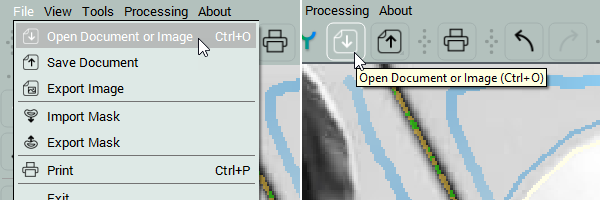
Save CODIJY Document
Note: We strongly recommend saving your image to the CODIJY Document (MGD), before you start working on the new colorization. Starting from version 3.7., CODIJY automatically saves your work to the CODIJY document, once you have created the MGD file for it!
Trial Users: Saving your work to CODIJY document in the trial version let you open it in the registered version to generate the watermark-free results.
To save your work to CODIJY Document (MGD):
Option 1. Press Ctrl+O (Windows) / Command +O (Mac)
Option 2. Navigate to File -> Save Document.
Option 3. Click Save Document icon on the toolbar. 
Export Preview of Result to the Image
After the program has generated the Result Preview, you can export it to any of the supported image formats. To export the Preview to the image:
Option 1. Navigate to File -> Export Image
Option 2.
- Click Save Document button
- Hold the mouse button down for 2-4 seconds. The menu with Export Image item will drop down.
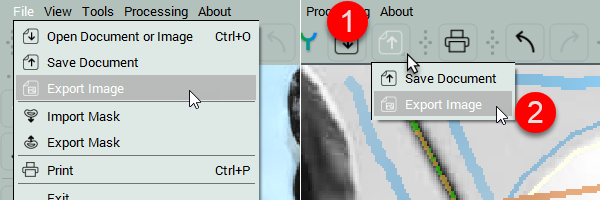
Project Explorer
Project Explorer helps quickly locate recent CODIJY documents (MGD) under Documents tab and provides access to the pack of colorized and B&W training examples located under the Examples tab.
By defualt, the Project Explorer opens when you launch CODIJY.
You can open Project Explorer any time by clicking the Open Project Explorer icon ![]() or by navigating to View ->Project Explorer.
or by navigating to View ->Project Explorer.
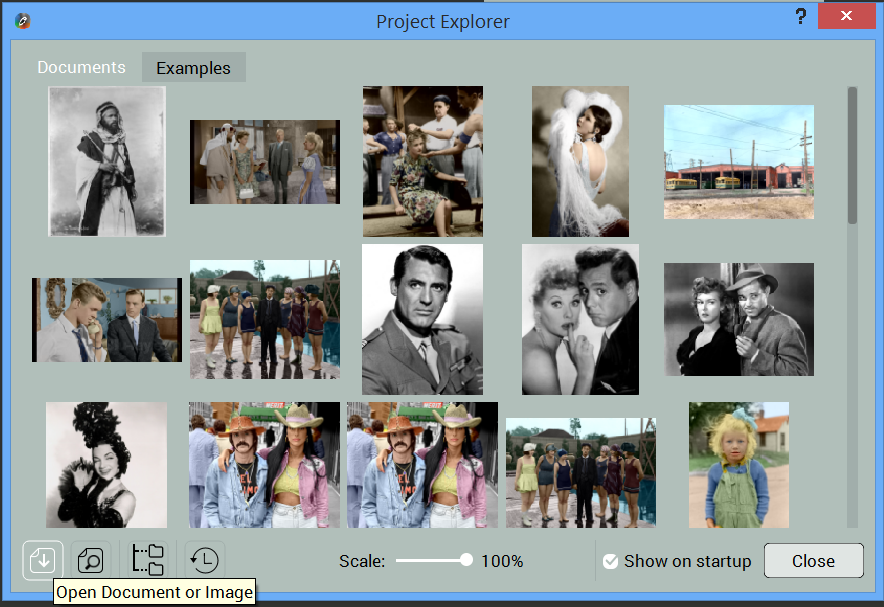
You can also search, look up CODIJY Documents by folders, sort them by date and scale Result Previews for ultimate convenience!