You can edit the color of the mask by filling it with a newly-picked color or adjusting its Hue /Saturation/ Brightness.
Both the Repiant bucket and the HSB Repaint tools are accessible on the Tools toolbar located on the left side of the program’s window.
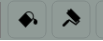
Repaint tool
Repaint the mask with a selected color.
Step 1. Select the Color Picker tool (pippette) and pick the new color from:
Step 2. Select the Repaint bucket and click the stroke.

HSB Repaint Tool
The HSB Repaint tool lets you edit the color of the mask by adjusting its Hue, Saturatuion and Brightness.
- Select the HSB Repaint tool
- Click the mask to call HSB Repaint Dialog for it
- Adjust the color using the handles or new values.
- Click somewhere outside to close the dialog.
